Resources Calendar
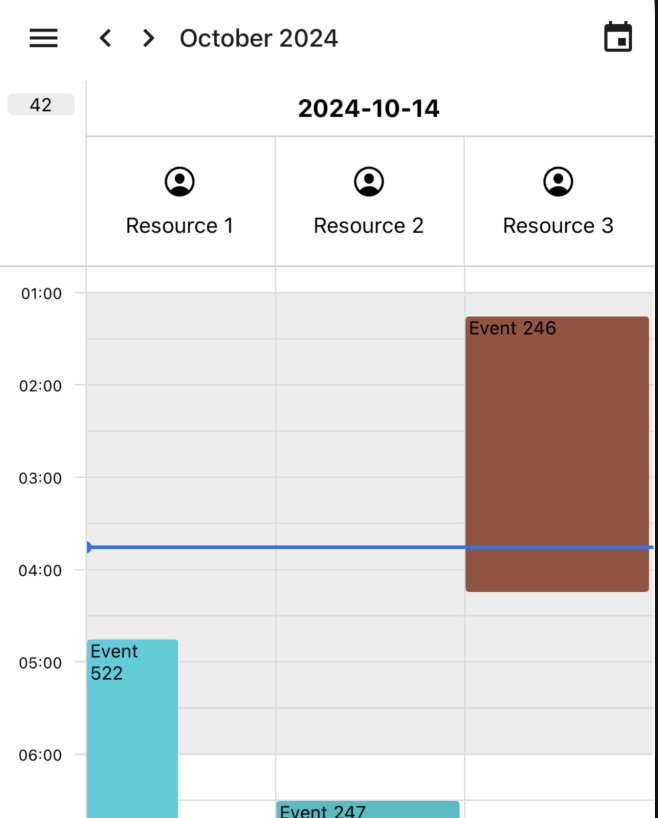
The Resources Calendar feature allows you to display events for multiple resources (e.g., rooms, employees, equipment) side by side in a single calendar view. This is particularly useful for scheduling and managing multiple resources simultaneously.
Setting Up Resources Calendar
To use the Resources Calendar feature, you need to provide a resources prop to the CalendarContainer component. Each resource should have a unique id.
import {
CalendarContainer,
CalendarHeader,
CalendarBody,
} from "@howljs/calendar-kit";
const resources = [
{ id: 'room1', name: 'Meeting Room 1' },
{ id: 'room2', name: 'Meeting Room 2' },
{ id: 'room3', name: 'Conference Room' },
];
function MyCalendar() {
return (
<CalendarContainer
resources={resources}
// ... other props
>
<CalendarHeader />
<CalendarBody />
</CalendarContainer>
);
}
Adding Events with Resources
When adding events to your calendar, you need to specify the resourceId for each event. This associates the event with a particular resource.
const events = [
{
id: '1',
title: 'Team Meeting',
start: { dateTime: '2024-03-15T10:00:00Z' },
end: { dateTime: '2024-03-15T11:00:00Z' },
resourceId: 'room1',
},
{
id: '2',
title: 'Client Presentation',
start: { dateTime: '2024-03-15T14:00:00Z' },
end: { dateTime: '2024-03-15T15:30:00Z' },
resourceId: 'room2',
},
// ... more events
];
Customizing Resources Header
You can customize the appearance of the resources header by providing a renderHeaderItem prop to the CalendarHeader component.
function MyCalendar() {
const _renderResource = useCallback((resource: ResourceItem) => {
return (
<View style={styles.resourceContainer}>
<Ionicons name="person-circle-outline" size={24} color="black" />
<Text>{resource.title}</Text>
</View>
);
}, []);
const _renderResourceHeaderItem = useCallback(
(item: HeaderItemProps) => {
const start = parseDateTime(item.startUnix);
const dateStr = start.toFormat('yyyy-MM-dd');
return (
<ResourceHeaderItem
startUnix={item.startUnix}
resources={item.extra.resources}
renderResource={_renderResource}
DateComponent={
<View style={styles.dateContainer}>
<Text style={{ fontSize: 16, fontWeight: 'bold' }}>
{dateStr}
</Text>
</View>
}
/>
);
},
[_renderResource]
);
return (
<CalendarContainer
resources={resources}
events={events}
// ... other props
>
<CalendarHeader renderHeaderItem={_renderResourceHeaderItem}/>
<CalendarBody />
</CalendarContainer>
);
}
Check example code: https://github.com/howljs/react-native-calendar-kit/blob/main/apps/example/app/(drawer)/index.tsx
Handling Resource-specific Actions
When handling events in a Resources Calendar, you may need to consider the associated resource. For example, when creating a new event:
function MyCalendar() {
const handleCreateEvent = (event) => {
// event.resourceId will contain the id of the resource where the event was created
console.log('New event for resource:', event.resourceId);
// Add your logic to create the event
};
return (
<CalendarKit
resources={resources}
onPressBackground={handleCreateEvent}
// ... other props
/>
);
}
Horizontal Scrolling for Resources
The calendar now supports horizontal scrolling when displaying multiple resources, allowing you to navigate through a large number of resources efficiently.
Basic Configuration
To enable horizontal scrolling for resources, use the following props:
<CalendarContainer
resources={resources}
enableResourceScroll={true}
resourcePerPage={3}
resourcePagingEnabled={false}
// ... other props
>
<CalendarHeader />
<CalendarBody />
</CalendarContainer>
Props
enableResourceScroll(boolean): Enables horizontal scrolling through resourcesresourcePerPage(number): Number of resources to display per page (default: 3)resourcePagingEnabled(boolean): When true, scrolling snaps to pages instead of individual resources
Navigation Controls
You can add navigation controls using the ResourceNavigation component or custom buttons:
import { useCalendar, useMethods } from '@howljs/calendar-kit';
function CustomResourceNavigation() {
const { hourWidth } = useCalendar();
const methods = useMethods();
return (
<View style={{ paddingLeft: hourWidth, flexDirection: 'row', justifyContent: 'space-between' }}>
<Pressable onPress={() => methods.goToPrevResource(true)}>
<Text>Previous</Text>
</Pressable>
<Pressable onPress={() => methods.goToNextResource(true)}>
<Text>Next</Text>
</Pressable>
</View>
);
}
// Usage in CalendarContainer
<CalendarContainer
enableResourceScroll={true}
resourcePerPage={3}
resources={resources}
>
<CustomResourceNavigation />
<CalendarHeader />
<CalendarBody />
</CalendarContainer>
Programmatic Navigation
Use the calendar methods to navigate to specific resources:
const calendarRef = useRef<CalendarKitHandle>(null);
// Navigate to a specific resource
const goToRoom = (resourceId: string) => {
calendarRef.current?.goToResource({ resourceId, animated: true });
};
// Navigate to next/previous resources
const goNext = () => {
calendarRef.current?.goToNextResource(true); // animated = true
};
const goPrev = () => {
calendarRef.current?.goToPrevResource(true); // animated = true
};
Scroll Types
When using navigation methods, you can specify the scroll behavior:
// Scroll by individual resource
methods.goToNextResource(true, 'resource');
// Scroll by page (respects resourcePerPage)
methods.goToNextResource(true, 'page');
Limitations and Considerations
- When using resources, the calendar will automatically switch to a single-day view.
- All-day events are not supported in resources view.
- Some methods like
getDateByOffsetare not supported whenenableResourceScrollis true.