Unavailable Hours
React Native Calendar Kit allows you to specify certain hours as unavailable in your calendar view. This feature is useful for indicating non-working hours, lunch breaks, or any other time slots that should be visually distinguished or blocked off.
Using the unavailableHours Prop
The unavailableHours prop accepts an array or object with the following properties:
start: The start hour of the unavailable time range (0-1440, where 0 is midnight and 1440 is the last minute of the day)end: The end hour of the unavailable time range (0-1440, where 0 is midnight and 1440 is the last minute of the day)enableBackgroundInteraction: A boolean that determines whether interactions (like creating events) are allowed in unavailable hours. Default isfalse.backgroundColor: A string representing the background color for unavailable hours.
Here's the basic structure:
Applying to all days of the week
const unavailableHours = useMemo(
() => [
{
start: 0,
end: 6 * 60,
enableBackgroundInteraction: true,
backgroundColor: '#ccc',
}, // 00:00 - 06:00
{
start: 20 * 60,
end: 24 * 60,
enableBackgroundInteraction: true,
backgroundColor: '#ccc',
}, // 20:00 - 24:00
],
[]
);
<CalendarContainer
unavailableHours={unavailableHours}
// ... other props
>
<CalendarHeader />
<CalendarBody />
</CalendarContainer>
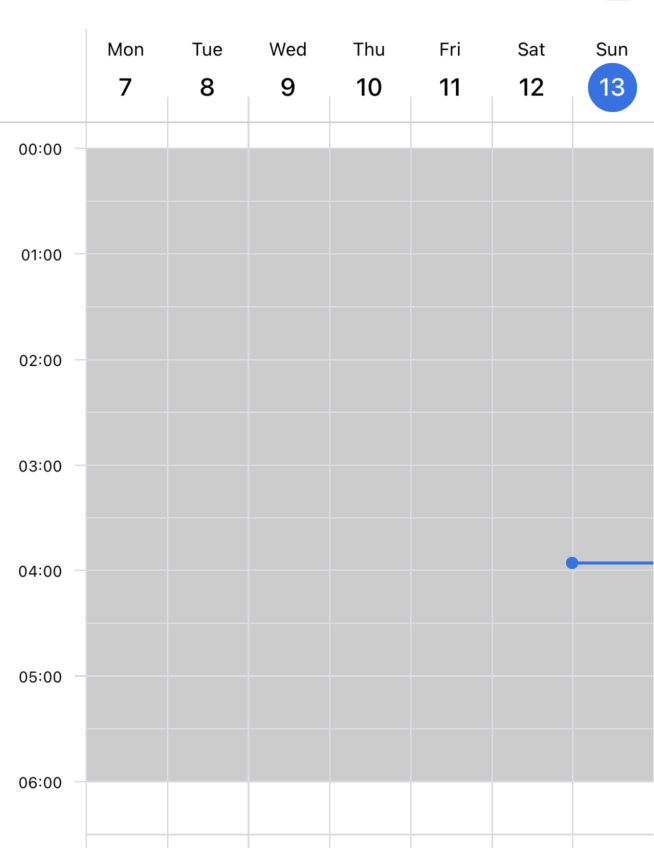
Applying to specific days
<CalendarKit
unavailableHours={{
1: [{ start: 0, end: 6 * 60 }, { start: 20 * 60, end: 24 * 60 }], // 00:00 - 06:00 and 20:00 - 24:00
'2024-05-01': [{ start: 0, end: 6 * 60 }, { start: 20 * 60, end: 24 * 60 }], // 00:00 - 06:00 and 20:00 - 24:00
'2024-05-02': [{ start: 0, end: 24 * 60 }], // All day
}}
/>
Examples
Let's explore various cases and how to implement them:
1. Weekday Working Hours
To set unavailable hours for weekdays (assuming work hours are 9 AM to 5 PM):
const unavailableHours = useMemo(
() => ({
1: [{ start: 0, end: 9 * 60 }, { start: 17 * 60, end: 24 * 60 }], // Monday 00:00 - 09:00 and 17:00 - 24:00
2: [{ start: 0, end: 9 * 60 }, { start: 17 * 60, end: 24 * 60 }], // Tuesday 00:00 - 09:00 and 17:00 - 24:00
3: [{ start: 0, end: 9 * 60 }, { start: 17 * 60, end: 24 * 60 }], // Wednesday 00:00 - 09:00 and 17:00 - 24:00
4: [{ start: 0, end: 9 * 60 }, { start: 17 * 60, end: 24 * 60 }], // Thursday 00:00 - 09:00 and 17:00 - 24:00
5: [{ start: 0, end: 9 * 60 }, { start: 17 * 60, end: 24 * 60 }], // Friday 00:00 - 09:00 and 17:00 - 24:00
}),
[]
);
2. Weekend Unavailability
To mark weekends as entirely unavailable:
const unavailableHours = useMemo(
() => ({
6: [{ start: 0, end: 24 * 60 }], // Saturday
7: [{ start: 0, end: 24 * 60 }], // Sunday
}),
[]
);
3. Lunch Break
To mark a lunch break as unavailable on all days:
const unavailableHours = useMemo(
() => ({
1: [{ start: 12 * 60, end: 13 * 60 }],
2: [{ start: 12 * 60, end: 13 * 60 }],
3: [{ start: 12 * 60, end: 13 * 60 }],
4: [{ start: 12 * 60, end: 13 * 60 }],
5: [{ start: 12 * 60, end: 13 * 60 }],
6: [{ start: 12 * 60, end: 13 * 60 }],
7: [{ start: 12 * 60, end: 13 * 60 }],
}),
[]
);
4. Complex Schedule
For a more complex schedule with different hours for different days:
const unavailableHours = useMemo(
() => ({
1: [{ start: 0, end: 9 * 60 }, { start: 17 * 60, end: 24 * 60 }], // Monday 00:00 - 09:00 and 17:00 - 24:00
2: [{ start: 0, end: 10 * 60 }, { start: 16 * 60, end: 24 * 60 }], // Tuesday 00:00 - 10:00 and 16:00 - 24:00
3: [{ start: 0, end: 9 * 60 }, { start: 17 * 60, end: 24 * 60 }], // Wednesday 00:00 - 09:00 and 17:00 - 24:00
4: [{ start: 0, end: 10 * 60 }, { start: 16 * 60, end: 24 * 60 }], // Thursday 00:00 - 10:00 and 16:00 - 24:00
5: [{ start: 0, end: 9 * 60 }, { start: 14 * 60, end: 24 * 60 }], // Friday 00:00 - 09:00 and 14:00 - 24:00
6: [{ start: 0, end: 24 * 60 }], // Saturday 00:00 - 24:00
7: [{ start: 0, end: 24 * 60 }], // Sunday 00:00 - 24:00
}),
[]
);
Considerations
- The day numbers are 1-7, where 1 is Monday and 7 is Sunday.
- When specifying hours, use minutes from midnight (0-1440).
- You can specify multiple unavailable ranges for each day.
- If a day is not specified in the object, it will be treated as fully available.
Customizing Appearance
You can set default background color for unavailable hours using the theme prop:
<CalendarKit
unavailableHours={{
1: [{ start: 0, end: 9 * 60 }, { start: 17 * 60, end: 24 * 60 }],
}}
theme={{
unavailableHourBackgroundColor: 'rgba(0, 0, 0, 0.1)', // Customize the background color
}}
/>
renderCustomUnavailableHour Prop
The renderCustomUnavailableHour prop is a function that receives an object with the following properties:
start: The start hour (in minutes)end: The end hour (in minutes)enableBackgroundInteraction: Whether background interaction is enabledbackgroundColor: The background colorwidth: The width of the unavailable slot (SharedValue<number>)height: The height of the unavailable slot (SharedValue<number>)
Here's an example of how to use renderCustomUnavailableHour:
const renderCustomUnavailableHour = useCallback(
(
props: UnavailableHourProps & {
width: SharedValue<number>;
height: SharedValue<number>;
}
) => {
return <CustomUnavailableHour {...props} />;
},
[]
);
<CalendarBody renderCustomUnavailableHour={renderCustomUnavailableHour} />
- CustomUnavailableHour component:
import { UnavailableHourProps } from '@howljs/calendar-kit';
import React, { FC } from 'react';
import Animated, {
SharedValue,
useAnimatedProps,
} from 'react-native-reanimated';
import { Defs, Line, Pattern, Rect, Svg } from 'react-native-svg';
const AnimatedRect = Animated.createAnimatedComponent(Rect);
const CustomUnavailableHour: FC<
UnavailableHourProps & {
width: SharedValue<number>;
height: SharedValue<number>;
}
> = (props) => {
const patternSize = 5;
const rectProps = useAnimatedProps(() => ({
height: props.height.value,
}));
return (
<Svg>
<Defs>
<Pattern
id="stripe-pattern"
patternUnits="userSpaceOnUse"
width={patternSize}
height={patternSize}
patternTransform="rotate(-45)">
<Line
x1={0}
y={0}
x2={0}
y2={patternSize + 5}
stroke="red"
strokeWidth={1.5}
strokeLinecap="butt"
/>
</Pattern>
</Defs>
<AnimatedRect
x="0"
y="0"
width="100%"
fill="url(#stripe-pattern)"
animatedProps={rectProps}
/>
</Svg>
);
};
export default CustomUnavailableHour;